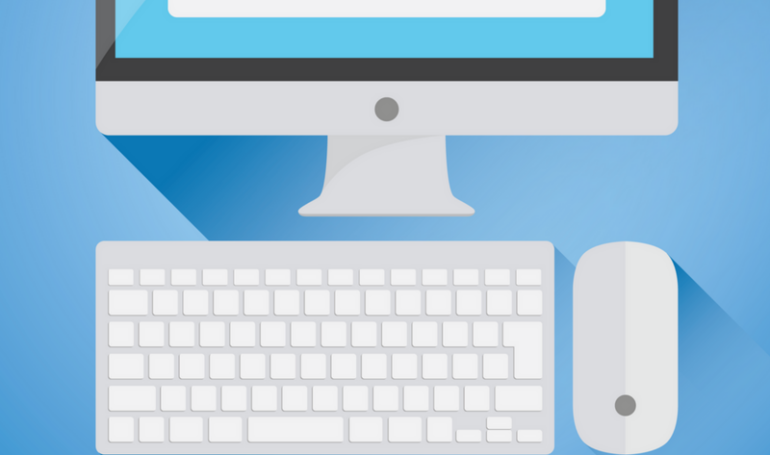
How To Use A Social Media Content Calendar
If you’re not using a social media content calendar, I highly recommend doing so. Many people tend not to use one because they’re intimated by it – there are so many different ones to choose from that they’re unsure of which format would work best for them.
In order to get over the feeling of being overwhelmed, I created a social media content calendar that I use for not only my clients but also myself. It’s a great tool to use to plan out content that your audience actually wants to read, and I find that when I “batch” my social content–which is sitting down and writing the content all at once–my content calendar makes it all possible.
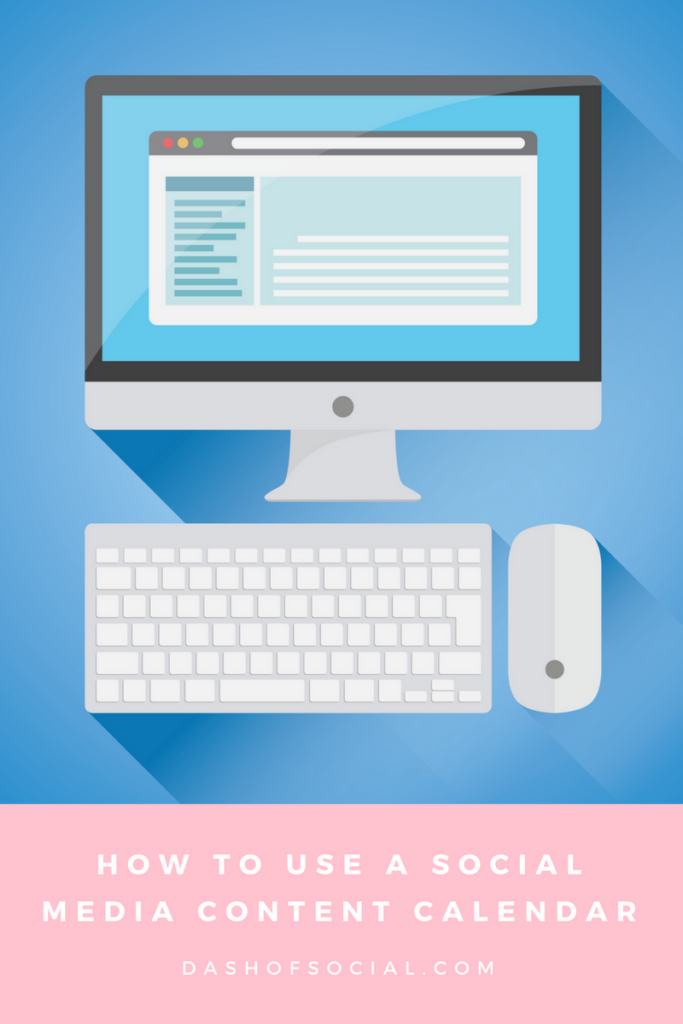
It’s time to take control over your content and use a content calendar, but don’t feel anxious – follow this guide below.
Time
Although this is the first section, I always do this part last. You may be tempted to write in random times for each post, but you should always consider posting during the most optimized times, or when your audience is the most engaged on your social media platforms. The best times to post vary for each platform, but you can find them under the “Insights” tab on a Facebook page, in Twitter analytics, or under the “Insights” tab on a business Instagram account.
Type
This is where you put the type of post it is – blog post, engagement, quote, etc. Write in a broad category so that when you look down the column, you can easily make sure that you have a wide variety of categories that you’re hitting on your social media platforms.
Topic
The topic is a more descriptive section for the type. Include whatever the main point of your post is, whether it’s about email lists, social media marketing, entrepreneurship, or something else. For the same reason as the type, listing the topic will make sure that you’re switching up the topics of your content.
Post
This section is probably the most important one because it’s where you actually write the post out. Writing the post out in the calendar makes it super easy to transfer the completed post to your social media scheduler of choice because all you have to do is copy and paste. This section also makes it easy to proofread content before you schedule it.
Link
If you’re including a link in your post, you can place it here. This saves time if you need to refer back to the link itself because you’re prevented from having to read through all of the posts to find the link that you need.
Graphic
I use this spot to say “yes” or “no” to whether or not I’m including a graphic in the post. Some people place the actual graphic there, but I find that it takes up too much space. Others also write the name of the image file to make it easy to find the file when scheduling or posting.
Usernames
If you’re tagging someone in a post, include their handle here. You want to make sure that if you’re mentioning someone on social media, such as sharing their article, you’re always tagging them in the post itself because they will be more likely to retweet it, like it, comment on it, follow you, etc. – which will in turn bring more exposure to your social media. Listing their handles will allow you to quickly recognize which entrepreneur or business you’re showcasing in each post.
My homework to you: grab this FREE social media content calendar and start filling it out for next week. Planning your content isn’t as hard as it seems – so go for it!
Leave a Reply